What is BIOS?
Computer BIOS is an integral part of the computer system. BIOS is a type of firmware of the PC and is used during the booting process (start-up) process of the PC.
This is the first software to start when the PC is turned on. While loading the operating system, the BIOS identifies and configures all the hardware of the computer such as RAM, processor, keyboard, mouse, hard drive, etc., and only then the operating system is loaded into the computer memory.
Meaning of BIOS in the English language:
It has itel basic input-output system.
BIOS definition in English:
The term BIOS is an abbreviation for Basic Input Output System. It is built-in software that determines what a computer can do without having to access the program from the disc.
The BIOS is an important part of any computer system. For example, on a personal computer (PC), the BIOS contains the code needed to control the keyboard, display screen, disk drives, serial communication, and many different functions.
Where is the BIOS located?
BIOS software stores non-volatile ROM chips on the motherboard. But this ROM is EEPROM (Electrically Erasable and Programmable Read-Only Memory), which means that the store BIOS can be updated or rewritten.
All the settings of the BIOS store in Complementary Metal-Oxide-Semiconductor (CMOS). This CMOS chip is powered by a battery and when this battery is removed and reconnected, all CMOS settings default to it.
BIOS Functions:
The main function of the BIOS is to boot the operating system on the PC.
When the computer is turned on, the BIOS does many things. This is the general sequence:
- Checking CMOS Setup for Custom Settings |
- Loading interrupts handlers and device drivers.
- Performing a power-on self-test (POST).
- Display system settings.
- Deciding which devices can be booted.
How do I access the BIOS?
After the PC turns on, immediately press F2, F12, Delete or Esc. The BIOS is different in each PC and it varies depending on the manufacturer. bios all motherboard key
Configuring BIOS:
In the above method, there are several sets of text screens when the BIOS's setting is opened, and showing several options. Some of these are standard and others vary with the BIOS manufacturer. The BIOS Setup Utility screen is typically divided into five tabs Main, Advanced, Power, Boot, and Exit, and each tab has different options.
If you are changing BIOS settings, do it carefully. Use the TAB and ARROW KEYS to navigate. Use the Page Up and Page Down keys to change the price of the required item. Finally, press F10 to save and exit these changes.
How to Update BIOS:
The BIOS is the most important part of a PC. So only update the BIOS if necessary, as this is a complicated process and will make your computer unobtrusive if an error occurs. Updating the BIOS often solves many problems. Follow these steps to update BIOS -
1) Check the version of your BIOS in Windows:
There are several ways to find out the BIOS version of a computer's motherboard.
i) Restart your computer and go to BIOS. Inside the BIOS, you'll find the version of the BIOS used by your computer's motherboard.
ii) Press Win + R key – type “Msinfo32” in the search bar and click on OK. This will open System Information Windows. In this you will see the version of BIOS.
iii) In the command prompt, "systeminfo | type findstr /I /c:bios"
2) Check if there are any BIOS updates available:
After you've found the version of BIOS used by your computer's motherboard, it's time to find out if an updated version is available. If your PC is branded, do a search on your computer manufacturer's Web site and if the PC is not branded, find updates on the motherboard manufacturer's site. And then download the correct BIOS update file.
3) Read the docs:
Before updating the BIOS, you should read the update's documentation file carefully to prevent your PC from becoming unrecoverable.
4) Update your BIOS:
To update the BIOS, quit all programs and run the exe file. This will reboot the PC after installing Corner and updating the BIOS.
Note: Most BIOS update programs include a backup option for their current BIOS version. If such a feature is available, back up your current BIOS version before updating.
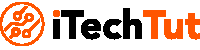
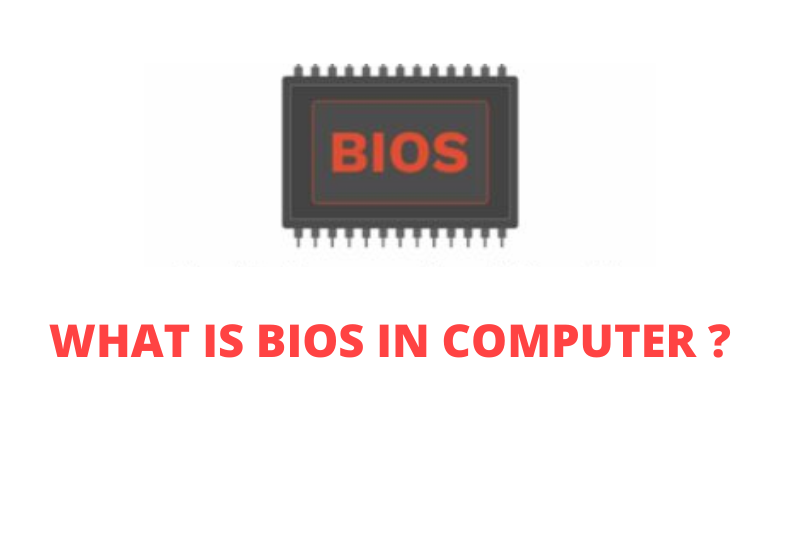





No comments:
Post a Comment
thanks