In the recent Windows 10 update, Microsoft has finally rolled out the long top user request to support the dark theme for File Explorer. For people who spend a lot of time on computer screens, using a dark theme is arguably a better option than a light theme as it can help reduce eye strain and provide better text readability.
This is the reason why the dark theme is gaining popularity in many sites and apps. Well, if you are like me then prefer to use a dark theme over a light theme on Windows 10, you can follow below step-by-step instructions on how to enable a dark theme for File Explorer on Windows 10.
 |
You can follow the step by step guide. Before proceeding, please note that Dark Theme support for File Explorer is supported only in Windows 10 build 1809 and later. Here's how to activate the dark theme.
Click on the search icon at the bottom left of your screen and type "settings". Click on Settings that appears under Best Match. You can also use the keyboard shortcut, Windows Button + I, to open Windows Settings.
From Windows Settings, click the Personalization button and select the Color option on the left navigation panel. Scroll down until you see "Choose your default app mode" and change the selection from Light to Dark.
The changes should be immediate and when you open your File Explorer, you will now see the dark theme. If the above guide is not working for you, try opening Windows Settings, Personalization, and Themes, and select Windows.
You just learned how to enable the dark theme for File Explorer on Windows 10. I'd love to hear your feedback after trying out Dark Theme. Do you prefer to use dark or light theme? Share your thoughts in the comment section below.
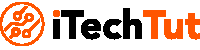





No comments:
Post a Comment
thanks