Friends, nowadays everyone uses Android smartphones, new phone models are being launched every day. If we buy a mobile phone today, then its new model is launched on the very next day or some other company's phone comes with more specifications at the same price.
For a few years, we must have heard the name of Vivo and Oppo company in the best selling phones.
In fact, both the companies or China belong to the same parent company.
Why should you hide apps on Vivo mobiles?
App icons on your Vivo Mobile are shortcuts to the actual app, and hiding them will not uninstall the app or lose any of your data. Hiding these apps will only mean that they will no longer be visible on your home screen while they still perform their tasks in the background, if and when necessary.
How to Hide Apps from Mobile Phone?
You can easily hide any app in any Vivo mobile phone by following the steps given below.
1. For this you will need an application named Apex Launcher, you will easily find it on Google Play Store, you have to install it.
2. After installing it, you have to open it and go to its settings.
3. After doing this, you will see the option of Hidden Apps in it, you have to click on it.
4. After doing this, you will see the option of Add Hidden Apps at the bottom, there you have to go.
5. After doing this, whatever apps you have in your mobile will appear there, after that you choose any app that you want to hide in it and it is okay to hide apps.
6. You're done, any apps you want to hide have been hidden.
7. Now you can go back and check in all the apps that whatever apps you have hidden are visible otherwise you will not see these apps.
How To Hide Apps From Vivo Smartphone
Funtouch 2.6 And Above Operating System
You have to check the home screen of the smartphone and tap on the menu option. Then, you will find two options known as Widget and Hide Icon. After that, you have to select the Hide icon, which you will find on the right side, to hide the apps.
Then, you will get the list of all inbuilt and installed applications and you can select all the apps which you want to remove or hide. Also, you have to check Vivo Home Screen first and then you have to click on blank space. In fact, the company allows you to set passwords for hiding apps. Then, you have to slide down to hide the application.
For Funtouch OS 3.0:
Step 1: Go to your Vivo home screen and long tap on a blank space to bring up 'Hide icon' option.
Step 2: Users can also set a password during this step, so if someone tries to unhide a certain app, the device will ask for a PIN. Set a privacy password that is the same as the 'hide icon' password.
Step 3. Slide the apps downwards to hide them.
For Funtouch OS 2.6 and lower versions:
Step 1: Go to your Vivo home screen and click on 'Menu' capacitive touch key (to the left of the home key).
Step 2: Two options will appear - 'Widgets' and 'Hide Icons'. Select the 'Hide icon' which will be on the right side of the screen.
Step 3. You will be able to see all the apps installed on your Vivo mobile phone. You can select the ones you want to hide, and those apps will disappear from the list.
How to restore hidden apps on Apps screen?
Restoring your mobile apps to the home screen is as simple as that. Follow the above steps and you will be able to see all the apps which are not currently visible on the main screen. Deselect by tapping on the app icon.
*Note: The 'Hide Icon' feature has been disabled with Funtouch OS 3.1 and higher versions except for some Vivo mobiles like V5s and V5 Plus.
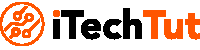






No comments:
Post a Comment
thanks